
Open Camera for PC
Fully featured and completely free Open Source Camera app. No ads!Open Camera PC Details
| Category | Photography |
| Author | Mark Harman |
| Version | 1.44.1 |
| Installations | 10000000 |
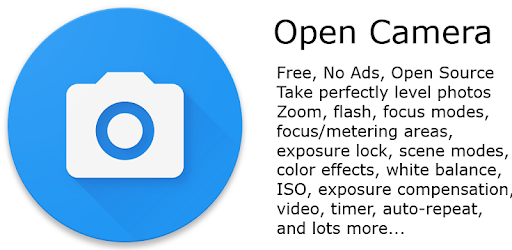
Open Camera App Review
Introduction
Open Camera is a camera app that offers a wide range of features for mobile photography and filmmaking. It is a great alternative to the built-in camera app of many smartphones, including Google Pixel 7a, Samsung S21, and Nothing Phone (1). In this review, we will discuss the app's features, pros, and cons based on user feedback.
Features
- Flashlight mode
- Customizable file format, image quality, resolution, and naming scheme
- HDR mode
- External microphone support
- Focus control
- Video recording with different aspect ratios
The app's flashlight mode is a useful feature that turns on the flashlight and keeps it on while taking pictures. It is particularly helpful in low-light situations. The app also offers more customizability over file format, image quality, resolution, and naming scheme than the built-in camera app of many smartphones.
The HDR mode of the app produces a different-looking image than standard apps, which is a matter of preference. The app also supports external microphones, making it easier to create video content and upload directly from the phone. The focus control feature allows users to focus on the subject perfectly before taking the picture.
The app also offers video recording with different aspect ratios, making it suitable for mobile filmmaking. However, some users have requested the addition of 2:35:1 video ratio, which would make it a superior app for filmmaking.
Pros and Cons
Based on user feedback, the app has several pros and cons:
Pros:- Flashlight mode
- Customizable file format, image quality, resolution, and naming scheme
- HDR mode
- External microphone support
- Focus control
Users have praised the app's flashlight mode, customizability, HDR mode, external microphone support, and focus control. The app is also a great alternative to the built-in camera app of many smartphones, offering more features and options.
Cons:- Reduced image quality
- No option for HEIF format
- Supports only the standard camera and wide-angle, no support for telephoto camera
- Selfie mode is a bit messed up
- Focus changes when taking a picture
- No share button after making a video
Some users have reported reduced image quality, lack of support for HEIF format, and no support for telephoto camera. The selfie mode is also reported to be a bit messed up in some cases, and the focus changes when taking a picture. Additionally, there is no share button after making a video, which can be inconvenient for some users.
Conclusion
Overall, Open Camera is a great camera app that offers a wide range of features for mobile photography and filmmaking. It is a great alternative to the built-in camera app of many smartphones, offering more options and customizability. However, some users have reported issues with the app's image quality, selfie mode, and focus control. Nevertheless, the app is a great choice for those looking for a more advanced camera app for their smartphone.
How to Install Open Camera on PC
Below instructions allows you to download and install Open Camera app on Windows or MAC computer using an Android emulator. The process involves:
Download APK:Downloading the Open Camera APK file by choosing a version.
Install Android Emulator:There are a number of Android emulators the internet. Choose a emulator that works better with your PC. Now, download and install the Android emulator software.
Run the Emulator:Open the emulator you have just installed and configure the settings such as display, keywords, mouse etc.
Install Gene:Open the downloaded Open Camera APK file using the emulator, which will install Open Camera on Windows or MAC.
